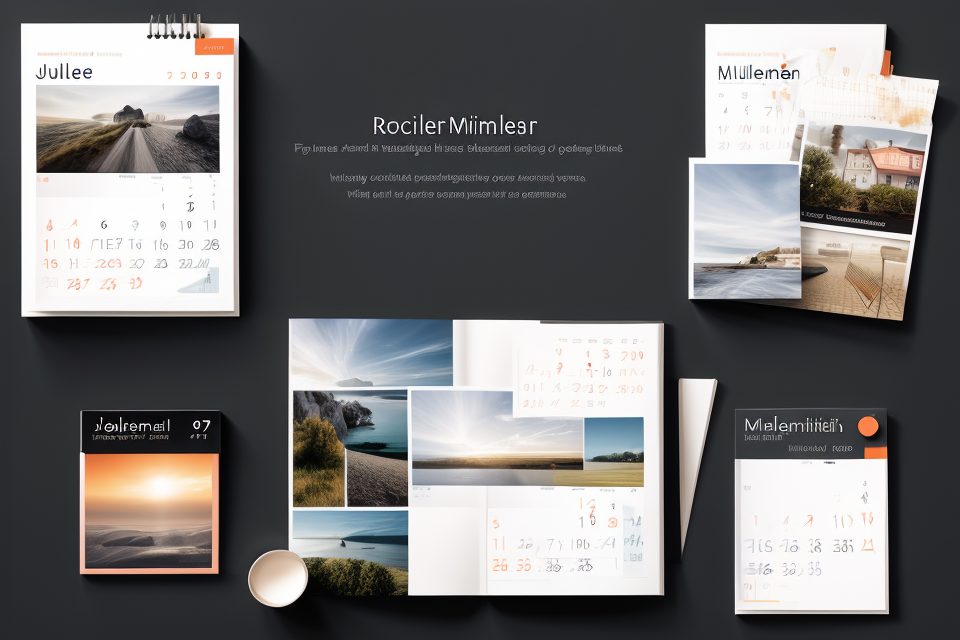Creating your own customized calendar is a great way to keep track of important dates, events, and appointments. With so many programs available, it can be overwhelming to choose the right one. In this guide, we will explore some of the best programs for creating your own customized calendar. From basic templates to advanced features, we will cover everything you need to know to create a personalized calendar that fits your needs. Whether you’re a busy professional or a stay-at-home parent, this guide will help you find the perfect program to organize your life.
Choosing the Right Program for Your Needs
Factors to Consider
When choosing the right program for creating your customized calendar, there are several factors to consider. These include:
- Ease of use: The program should be user-friendly and easy to navigate, even for those who are not tech-savvy. It should have an intuitive interface that allows you to create and customize your calendar with minimal effort.
- Customization options: The program should offer a wide range of customization options, including the ability to add your own images, change colors, fonts, and layouts. It should also allow you to create custom events and reminders that suit your specific needs.
- Integration with other tools: If you use other tools or software to manage your schedule or tasks, it’s important to choose a calendar program that can integrate with them. This will help you stay organized and ensure that all your information is in one place.
- Availability of templates: A good calendar program should offer a variety of templates to choose from, so you can quickly and easily create a calendar that suits your needs. This can save you time and effort, especially if you don’t have a lot of design experience.
- Cost: Finally, you’ll want to consider the cost of the program. Some programs are free, while others have a one-time fee or a subscription cost. Make sure to compare prices and features to find the best value for your money.
Popular Programs for Creating Customized Calendars
There are several programs available for creating customized calendars, each with its own unique features and benefits. Here are some of the most popular programs that you may want to consider:
Microsoft Publisher
Microsoft Publisher is a desktop publishing program that is part of the Microsoft Office suite. It offers a wide range of customization options for creating calendars, including templates, graphics, and fonts. With Publisher, you can easily add your own photos and customize the layout of your calendar to suit your needs.
Adobe InDesign
Adobe InDesign is a professional desktop publishing program that is part of the Adobe Creative Cloud suite. It offers advanced tools for creating customized calendars, including the ability to create custom templates, use advanced typography, and add interactive elements. InDesign is a great choice for designers who want to create high-quality, professional-looking calendars.
Canva
Canva is a web-based graphic design platform that offers a wide range of customizable templates for creating calendars. It offers a simple drag-and-drop interface that makes it easy to customize your calendar with your own photos and text. Canva also offers a range of design tools and features, including templates for social media graphics and presentations.
Lucidpress
Lucidpress is a web-based design and publishing platform that offers a range of customizable templates for creating calendars. It offers a drag-and-drop interface that makes it easy to customize your calendar with your own photos and text. Lucidpress also offers advanced design tools, including the ability to create custom templates and use advanced typography.
Google Calendar
Google Calendar is a free online calendar program that offers a range of customization options for creating customized calendars. It offers a simple interface that makes it easy to add your own photos and customize the layout of your calendar. Google Calendar also offers integration with other Google services, such as Google Drive and Google Photos, making it easy to share and collaborate on your calendar.
Getting Started with Your Customized Calendar
Setting Up Your Workspace
Setting up your workspace is an essential step in creating your customized calendar. It is the foundation upon which your calendar will be built, and it is important to ensure that your workspace is organized and optimized for productivity. Here are some tips to help you set up your workspace:
- Organize your files and folders: The first step in setting up your workspace is to organize your files and folders. This means creating a system for storing and categorizing your files in a way that makes sense to you. You can use a file cabinet, a digital filing system, or a combination of both. The key is to create a system that allows you to easily access the files you need when you need them.
- Set up your workspace for optimal productivity: Once you have organized your files and folders, it’s time to set up your workspace for optimal productivity. This means creating an environment that is conducive to focused and efficient work. Here are some tips to help you optimize your workspace:
- Choose a comfortable chair: Your chair should be comfortable and supportive, with adjustable height and lumbar support. This will help you maintain good posture and reduce the risk of injury.
- Ensure proper lighting: Good lighting is essential for productivity. Make sure your workspace has adequate lighting, whether it’s natural light from windows or artificial light from lamps.
- Minimize distractions: Distractions can be a major productivity killer. Try to minimize distractions in your workspace by closing unnecessary tabs on your computer, turning off notifications on your phone, and placing your phone in another room if necessary.
- Create a clean and organized workspace: A cluttered workspace can be distracting and can actually decrease productivity. Take the time to declutter and organize your workspace, and make sure everything has a place. This will help you stay focused and productive.
By following these tips, you can set up your workspace for optimal productivity and create a solid foundation for your customized calendar.
Designing Your Calendar
Designing your customized calendar is an exciting part of the process, as it allows you to create a unique and personalized tool that suits your needs and preferences. There are several key elements to consider when designing your calendar, including choosing a template, adding images and graphics, and customizing the layout and format.
Choosing a Template or Starting from Scratch
One of the first decisions you’ll need to make when designing your calendar is whether to use a pre-made template or start from scratch. Pre-made templates can save time and provide a solid foundation for your calendar, while starting from scratch allows for complete customization. Consider your preferences, skill level, and available resources when making this decision.
Adding Images, Graphics, and Text
Once you have chosen a template or decided to start from scratch, it’s time to add images, graphics, and text to your calendar. Consider the purpose of your calendar and the information you want to include, such as holidays, events, or personal reminders. Choose images and graphics that reflect your interests and style, and use text to label important dates and events.
Customizing the Layout and Format
In addition to adding images and graphics, it’s important to customize the layout and format of your calendar to suit your needs. Consider the size and orientation of your calendar, as well as the font style and size. You may also want to include additional features, such as a to-do list or notes section, to help you stay organized.
By carefully designing your customized calendar, you can create a useful and personalized tool that helps you stay organized and on track throughout the year.
Adding Events and Reminders
Creating your own customized calendar is an excellent way to keep track of important dates, deadlines, and appointments. To get started, you need to add events and reminders to your calendar. Here are some tips on how to do it:
Adding Important Dates and Deadlines
The first step in creating your customized calendar is to add important dates and deadlines. These can include birthdays, anniversaries, holidays, and other special events. You can also add important dates related to your work or school, such as project deadlines or exam dates.
To add events to your calendar, you can use the built-in event creation feature in most calendar programs. Simply select the date and time of the event, enter a title and description, and add any additional details, such as location or attendees. You can also set reminders for these events so that you never forget about them.
Setting Reminders and Notifications
Setting reminders and notifications is an essential part of creating your customized calendar. Reminders can help you stay on top of upcoming events and deadlines, while notifications can alert you to new events or changes to your schedule.
Most calendar programs allow you to set reminders and notifications for individual events. You can also set up recurring reminders for regular events, such as weekly meetings or monthly bills. Notifications can be sent via email, text message, or through the calendar program itself.
Syncing with Your Other Calendars
To ensure that you always have access to your customized calendar, it’s important to sync it with your other calendars. This can include your work calendar, personal calendar, or even your family’s calendar.
Most calendar programs allow you to sync with other calendars, either through cloud-based services or by sharing your calendar with others. This ensures that all of your events and reminders are in one place, making it easier to stay organized and on track.
By following these tips, you can easily add events and reminders to your customized calendar and keep track of all of your important dates and deadlines.
Tips for Creating an Effective Customized Calendar
Keeping It Simple and Organized
Creating a customized calendar that is simple and organized is essential for its effectiveness. A cluttered and confusing calendar can lead to missed appointments and tasks, so it’s important to keep things clear and easy to understand. Here are some tips for keeping your customized calendar simple and organized:
- Sticking to a consistent design and layout: One way to keep your calendar simple and organized is to stick to a consistent design and layout. This means using a consistent font, color scheme, and overall aesthetic throughout your calendar. This will make it easy for users to quickly identify important information and find what they’re looking for.
- Using clear and concise language: Another way to keep your calendar simple and organized is to use clear and concise language. Avoid using overly complicated or technical language, and instead use simple, easy-to-understand terms. This will help users quickly understand what’s going on and what they need to do.
- Limiting the amount of information on each page: Finally, it’s important to limit the amount of information on each page of your calendar. This will help prevent overwhelm and ensure that users can quickly find the information they need. Consider using bullet points or short sentences to convey information, and use headings and subheadings to break up large blocks of text.
By following these tips, you can create a customized calendar that is simple and organized, making it easy for users to stay on top of their appointments and tasks.
Making It Personal and Relevant
When creating your own customized calendar, it’s important to make it personal and relevant to your specific needs and goals. Here are some tips for incorporating your personal style and preferences, customizing the content, and using images and graphics that reflect your interests and personality:
- Incorporating your personal style and preferences: Your customized calendar should reflect your personal style and preferences. This could include using a specific color scheme, font, or layout that matches your personal brand or aesthetic. You could also add your own images or graphics to make it more personal.
- Customizing the content: The content of your customized calendar should be tailored to your specific needs and goals. This could include including important dates, events, and deadlines that are specific to your industry or personal life. You could also add notes or reminders to help you stay organized and on track.
- Using images and graphics: Using images and graphics can help make your customized calendar more visually appealing and personal. You could use images that reflect your interests and personality, such as travel destinations, hobbies, or favorite quotes. You could also use graphics to highlight important dates or events, or to create a visual theme for your calendar.
By incorporating your personal style and preferences, customizing the content, and using images and graphics that reflect your interests and personality, you can create a customized calendar that is both functional and personal.
Keeping It Up to Date and Easy to Use
Regularly Updating Your Calendar with New Events and Information
One of the most important aspects of creating a customized calendar is ensuring that it remains up to date with the latest events and information. This means regularly adding new events, updating existing events, and removing events that have already taken place. By keeping your calendar up to date, you can ensure that you never miss an important deadline or appointment again.
Making It Easy to Add and Remove Events
In addition to regularly updating your calendar, it’s also important to make it easy to add and remove events. This means designing your calendar in a way that allows you to quickly and easily add new events, as well as remove events that are no longer relevant. Some customized calendar programs offer features such as drag-and-drop functionality, which makes it easy to move events around, or the ability to copy and paste events from other calendars or sources.
Keeping It in a Location That Is Easily Accessible and Visible
Finally, it’s important to keep your customized calendar in a location that is easily accessible and visible. This means choosing a location that is convenient for you to access, such as your desktop or laptop computer, or a central location in your home or office. It’s also important to choose a location that is visible and easy to see, such as a large wall calendar or a digital calendar that is prominently displayed on your computer screen. By keeping your calendar in a visible and accessible location, you can ensure that you always know what’s coming up next and can plan your day or week accordingly.
FAQs
1. What programs can I use to create my own calendar?
There are several programs available that you can use to create your own customized calendar. Some popular options include Microsoft Excel, Google Sheets, Adobe InDesign, and Canva. These programs offer a range of features and tools that allow you to design and format your calendar to suit your needs.
2. How do I create a calendar in Microsoft Excel?
Creating a calendar in Microsoft Excel is a simple process. First, open a new Excel document and select the “Calendar” option from the “Insert” menu. This will create a basic calendar template that you can customize to your liking. You can then add events, holidays, and other important dates to the calendar, and format it to match your preferences.
3. Can I create a calendar in Google Sheets?
Yes, you can create a calendar in Google Sheets. To do this, open a new Google Sheets document and select the “Calendar” option from the “Insert” menu. This will create a basic calendar template that you can customize to your liking. You can then add events, holidays, and other important dates to the calendar, and format it to match your preferences.
4. What are the benefits of using Adobe InDesign to create a calendar?
Adobe InDesign is a professional graphic design program that offers a range of features and tools for creating customized calendars. Some benefits of using InDesign include the ability to create complex layouts, incorporate images and graphics, and add custom text and formatting. Additionally, InDesign allows you to export your calendar in a variety of formats, including PDF and JPEG.
5. Is Canva a good program for creating a customized calendar?
Yes, Canva is a great program for creating customized calendars. Canva offers a range of templates and design elements that you can use to create a professional-looking calendar. Additionally, Canva allows you to easily import images and graphics, and offers a range of formatting options to help you create a calendar that matches your brand or style.