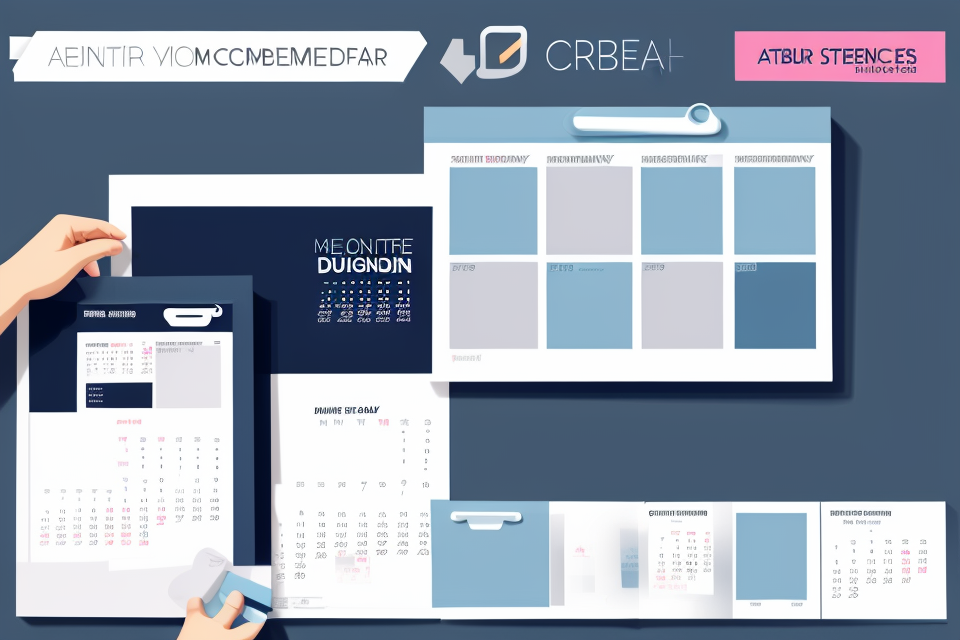In today’s fast-paced world, staying organized is more important than ever. One of the most effective ways to keep track of your schedule and commitments is by creating a digital calendar. Whether you’re a student, working professional, or busy parent, a digital calendar can help you manage your time and prioritize your tasks. But how do you create a digital calendar that works for you? In this step-by-step guide, we’ll show you how to make a digital calendar that’s tailored to your needs and lifestyle. So, let’s get started!
Why You Should Create Your Own Digital Calendar
The Benefits of a Digital Calendar
Improved Time Management
A digital calendar offers a comprehensive view of your daily schedule, allowing you to easily allocate time for various tasks and appointments. This visibility can help you avoid double-booking, overlooking deadlines, and getting lost in a sea of sticky notes or paper calendar clutter. By having all your events and reminders in one place, you can make more informed decisions about how to best allocate your time.
Increased Accessibility
Unlike traditional paper calendars, a digital calendar is accessible from anywhere, as long as you have an internet connection. This means you can update your schedule on your computer at work, and then access it on your phone while on the go. Digital calendars also often come with additional features, such as reminders and notifications, which can help keep you on track and accountable for your tasks and appointments.
Enhanced Customization
Digital calendars offer a wide range of customization options, from colors and fonts to event icons and alerts. This level of personalization can help you create a calendar that reflects your unique style and preferences, making it even more enjoyable to use. Additionally, many digital calendars allow you to share your schedule with others, making it easy to coordinate events and appointments with friends, family, or colleagues.
Environmental Benefits
Using a digital calendar can also have environmental benefits, as it eliminates the need for paper and ink. By reducing your reliance on paper calendars, you can contribute to a more sustainable lifestyle and help reduce waste.
How a Digital Calendar Saves Time and Money
A digital calendar can save you time and money in several ways. Firstly, it eliminates the need for physical paper calendars, which can be time-consuming to create and expensive to purchase. Secondly, a digital calendar can be easily shared with others, reducing the need for multiple copies and the associated costs. Finally, a digital calendar can be accessed from anywhere with an internet connection, making it more convenient and efficient than a physical calendar.
Additionally, a digital calendar can be customized to suit your specific needs and preferences. You can add custom events, reminders, and to-do lists, making it easier to stay organized and on top of your schedule. You can also easily move or reschedule events, and set reminders to help you stay on track.
Overall, creating your own digital calendar can save you time and money while also providing a more convenient and customizable way to stay organized.
Choosing the Right Tools for Your Digital Calendar
Types of Tools Available
When it comes to creating a digital calendar, there are several tools available to choose from. These tools range from simple note-taking apps to complex project management software. Some of the most popular types of tools include:
- Cloud-based calendars: Cloud-based calendars are accessible from anywhere with an internet connection. Examples include Google Calendar, Outlook Calendar, and iCloud Calendar.
- Project management software: Project management software is designed to help teams collaborate and manage tasks. Examples include Asana, Trello, and Basecamp.
- Note-taking apps: Note-taking apps are ideal for creating and organizing tasks. Examples include Evernote, OneNote, and Bear.
- Spreadsheets: Spreadsheets are great for tracking and organizing tasks. Examples include Microsoft Excel and Google Sheets.
It’s important to choose a tool that suits your needs and workflow. Consider the features you need, the cost, and the level of support before making a decision.
Factors to Consider When Choosing Tools
When it comes to creating your own digital calendar, there are several tools available to choose from. Each tool has its own unique features and capabilities, making it important to carefully consider your options before making a decision. Here are some factors to consider when choosing tools for your digital calendar:
Compatibility
One of the most important factors to consider when choosing tools for your digital calendar is compatibility. Your digital calendar should be compatible with the device you’re using, as well as any other devices or platforms you want to sync it with. For example, if you’re using a Mac, you’ll want to choose a tool that’s compatible with macOS. If you want to sync your calendar with your smartphone, you’ll want to choose a tool that has an app or integration with your phone’s operating system.
User Interface
Another important factor to consider is the user interface. Your digital calendar should be easy to use and navigate, with clear and concise labels and instructions. Some tools have a steep learning curve, while others are intuitive and easy to use right out of the box. Consider your own preferences and the needs of your team or organization when choosing a tool.
Features and Capabilities
When choosing tools for your digital calendar, it’s important to consider the features and capabilities you need. Some tools offer basic functionality, while others are more robust and offer a wider range of features. Consider what you need from your digital calendar, such as the ability to create recurring events, share calendars with others, or integrate with other tools and platforms.
Cost
Finally, cost is an important factor to consider when choosing tools for your digital calendar. Some tools are free, while others require a subscription or one-time fee. Consider your budget and the value of the tool in relation to its cost. Keep in mind that while a more expensive tool may offer more features and capabilities, it may not necessarily be the best option for your needs.
Setting Up Your Digital Calendar
Basic Setup and Configuration
Before you start creating your digital calendar, you need to make sure that you have all the necessary tools and software installed on your device. Here are the basic setup and configuration steps that you need to follow:
- Choose a calendar app: There are many calendar apps available on the internet, and you need to choose one that suits your needs. Some of the popular calendar apps are Google Calendar, Apple Calendar, and Microsoft Outlook.
- Create an account: Once you have chosen a calendar app, you need to create an account. This will allow you to save your calendar and access it from any device.
- Configure settings: After creating an account, you need to configure the settings of your calendar app. This includes setting up reminders, notifications, and other features that you may need.
- Add events and appointments: Once you have configured the settings, you can start adding events and appointments to your calendar. You can do this manually or by importing your existing calendar from another app.
- Customize your calendar: Finally, you can customize your calendar by adding images, colors, and other personal touches to make it more appealing and easy to use.
By following these basic setup and configuration steps, you can create your own digital calendar and start managing your time more effectively.
Adding Events and Reminders
When setting up your digital calendar, one of the most important aspects is adding events and reminders. Here are some steps to help you get started:
- Choose a Calendar App
There are many calendar apps available, each with its own unique features and benefits. Some popular options include Google Calendar, Apple Calendar, and Microsoft Outlook. Consider your needs and preferences when choosing a calendar app. - Create a New Calendar
Once you have chosen a calendar app, create a new calendar. This can be done by clicking on the “create calendar” option or by selecting “new calendar” from the menu. Give your calendar a name that is meaningful and easy to remember. - Add Events
To add an event to your calendar, simply select the date and time you want the event to start and end. You can also add a title, location, and description for the event. Some calendar apps also allow you to add reminders and notifications to help you stay on track. - Customize Your Calendar
Most calendar apps allow you to customize your calendar with different colors, themes, and layouts. This can help you stay organized and make it easier to quickly identify important events and deadlines. - Sync Your Calendar
Finally, make sure to sync your calendar with your other devices and accounts. This will ensure that you have access to your calendar from anywhere and can easily keep track of your events and reminders.
By following these steps, you can easily add events and reminders to your digital calendar and stay organized throughout the year.
Customizing Your Digital Calendar
Choosing a Design and Layout
When it comes to customizing your digital calendar, one of the most important decisions you’ll need to make is choosing a design and layout that suits your needs. With so many options available, it can be overwhelming to decide which one is right for you. Here are some tips to help you choose the perfect design and layout for your digital calendar:
Consider Your Personal Style
The first step in choosing a design and layout for your digital calendar is to consider your personal style. If you prefer clean and minimalist designs, then a simple and uncluttered layout may be the best choice for you. On the other hand, if you like bold and colorful designs, then a more vibrant and eye-catching layout may be more suitable.
Choose a Color Scheme
Another important factor to consider when choosing a design and layout for your digital calendar is the color scheme. You’ll want to choose colors that are easy on the eyes and that complement your personal style. Consider using a color scheme that complements your brand or personal style, or choose a color scheme that reflects the season or holiday you’re planning for.
Consider the Functionality
When choosing a design and layout for your digital calendar, it’s important to consider the functionality of the calendar. Will it be easy to navigate and use on a daily basis? Will it be easy to add and edit events and appointments? Will it integrate seamlessly with your other digital tools and devices? These are all important factors to consider when choosing a design and layout for your digital calendar.
Experiment with Different Layouts
Finally, don’t be afraid to experiment with different layouts until you find the one that works best for you. There are many different layouts to choose from, including monthly, weekly, and daily views. Try out a few different layouts and see which one works best for your needs and preferences.
In conclusion, choosing a design and layout for your digital calendar is an important step in customizing it to suit your needs. Consider your personal style, choose a color scheme that complements your brand or personal style, consider the functionality of the calendar, and don’t be afraid to experiment with different layouts until you find the one that works best for you.
Adding Personal Touches
When creating your own digital calendar, it’s important to add personal touches that reflect your style and personality. Here are some ideas to consider:
Choose a Theme or Color Scheme
One way to add a personal touch to your digital calendar is to choose a theme or color scheme that reflects your interests or personality. For example, if you’re a nature lover, you might choose a calendar theme with images of flowers, trees, or animals. Or, if you’re a fan of a particular sports team, you could choose a calendar theme with images of your favorite team.
Add Custom Images
Another way to add a personal touch to your digital calendar is to add custom images. You could use images of your family, friends, or pets, or choose images that reflect your hobbies or interests. For example, if you’re a photographer, you could use images that you’ve taken as the background for each month.
Include Important Dates and Events
In addition to adding personal touches, it’s important to include important dates and events in your digital calendar. This might include birthdays, anniversaries, holidays, or other special events. You could also include reminders for things like bill payments, doctor appointments, or other important tasks.
Make It Your Own
Ultimately, the key to adding personal touches to your digital calendar is to make it your own. Take the time to explore different themes, images, and customization options until you find something that reflects your style and personality. With a little creativity and attention to detail, you can create a digital calendar that’s uniquely yours.
Backing Up and Syncing Your Digital Calendar
The Importance of Backing Up Your Calendar
Properly backing up your digital calendar is crucial to ensure that you don’t lose any important data. A digital calendar stores important information such as appointments, meetings, and events, and losing this data can be detrimental to your productivity and time management.
There are several ways to back up your digital calendar, including:
- Cloud-based services: Many cloud-based services, such as Google Drive, Dropbox, and OneDrive, offer integration with popular calendar apps like Google Calendar, Outlook, and Apple Calendar. These services provide automatic backups of your calendar data, so you don’t have to worry about losing important information.
- Local backups: If you prefer to keep your data on your own device, you can create local backups of your digital calendar. This can be done by manually copying and pasting your calendar data into a text file or using software specifically designed for backing up calendar data.
Regardless of which method you choose, it’s important to establish a regular backup routine to ensure that your digital calendar is always protected. This way, you can rest assured that your schedule and important events are always accessible, even if something were to happen to your device.
Syncing Your Calendar Across Devices
One of the key benefits of having a digital calendar is the ability to access it from multiple devices. Whether you’re using a computer, tablet, or smartphone, it’s important to have your calendar available whenever and wherever you need it. Fortunately, there are several ways to sync your digital calendar across devices, ensuring that you always have access to the most up-to-date information.
Using Cloud Storage
One of the most popular methods for syncing your digital calendar across devices is by using cloud storage. Cloud storage services like Google Drive, Dropbox, and OneDrive allow you to store your calendar files in the cloud, where they can be accessed from any device with an internet connection. This means that you can update your calendar on one device, and the changes will automatically be synced to your other devices.
Sharing Your Calendar with Others
Another benefit of using a digital calendar is the ability to share it with others. Whether you’re working on a project with a team or simply want to keep your family members informed of your schedule, sharing your calendar can be a great way to stay organized and keep everyone on the same page. Many digital calendar apps allow you to share your calendar with specific people or groups, making it easy to collaborate and stay organized together.
Using Syncing Apps
There are also several apps available that specialize in syncing your digital calendar across devices. These apps, such as Sync.com and AirSlate, offer a range of features to help you keep your calendar up-to-date and accessible from any device. Some of these apps even offer additional features, such as automatic reminders and integration with other productivity tools, making it easier to stay organized and on top of your schedule.
In conclusion, syncing your digital calendar across devices is an essential part of staying organized and productive. Whether you’re using cloud storage, sharing your calendar with others, or using a specialized syncing app, there are many options available to help you keep your calendar accessible and up-to-date, no matter where you are or what device you’re using.
Tips for Effective Calendar Management
Time Management Techniques
One of the most crucial aspects of effective calendar management is time management. By employing time management techniques, you can ensure that you are making the most of your time and maximizing your productivity. Here are some techniques that you can use to manage your time effectively:
- Prioritize your tasks: One of the most effective time management techniques is to prioritize your tasks. Make a list of all the tasks you need to complete and then prioritize them based on their importance and urgency. This will help you focus on the most important tasks first and avoid wasting time on less important tasks.
- Use a timer: Another effective time management technique is to use a timer. Set a timer for a specific amount of time, usually 25 minutes, and work on a task without any interruptions. After the timer goes off, take a short break before starting the next timer. This technique is called the Pomodoro technique and can help you stay focused and productive.
- Batch similar tasks: Batching similar tasks together is another effective time management technique. For example, if you have several meetings scheduled throughout the day, try to batch them together so that you can minimize the amount of time you spend switching between tasks. This can help you stay focused and productive.
- Avoid multitasking: While it may seem like multitasking is a good way to get more done, it can actually decrease productivity and increase stress. Instead of multitasking, focus on one task at a time and give it your full attention. This will help you complete tasks more efficiently and reduce stress.
- Plan your day the night before: Planning your day the night before is another effective time management technique. Take a few minutes to review your schedule for the next day and plan out your tasks. This can help you stay organized and ensure that you are making the most of your time.
By employing these time management techniques, you can ensure that you are making the most of your time and maximizing your productivity. Remember, effective calendar management is all about prioritizing your tasks, staying focused, and avoiding distractions.
Best Practices for Staying Organized
Staying organized is key to effectively managing your digital calendar. Here are some best practices to help you stay on top of your schedule:
- Set clear goals: Before creating your digital calendar, it’s important to set clear goals for what you want to achieve. This will help you prioritize your tasks and make sure that you’re using your time effectively.
- Break tasks into smaller chunks: Instead of trying to tackle large tasks all at once, break them down into smaller, more manageable chunks. This will make it easier to stay organized and make progress on your goals.
- Prioritize tasks: Prioritize your tasks based on their importance and urgency. This will help you focus on the most important tasks first and avoid getting bogged down by less important tasks.
- Use color-coding: Use color-coding to distinguish between different types of tasks or events. This will make it easier to quickly identify what needs to be done and when.
- Review and adjust regularly: Regularly review your calendar and adjust as needed. This will help you stay on top of your schedule and make sure that you’re making progress towards your goals.
By following these best practices, you can stay organized and make the most of your digital calendar.
Troubleshooting Common Issues
Creating and managing your own digital calendar can be a great way to stay organized and on top of your schedule. However, there may be some common issues that arise when using a digital calendar. In this section, we will discuss some troubleshooting tips to help you resolve these issues and keep your calendar running smoothly.
Synchronization Issues
One common issue that users may encounter when using a digital calendar is synchronization problems. This can occur when your calendar is not properly synced across all of your devices. To troubleshoot this issue, try the following steps:
- Check that all of your devices are connected to the internet and that they are signed in to the same account.
- Ensure that your calendar is set to sync across all of your devices.
- Check that your devices are using the latest version of the operating system and that all updates are installed.
- Try resetting your calendar settings or deleting and reinstalling the app.
Incorrect Time Zone Settings
Another issue that users may encounter is incorrect time zone settings. This can cause events to appear at the wrong time or in the wrong location. To troubleshoot this issue, try the following steps:
- Check that your time zone settings are correct in your calendar app.
- Ensure that your device’s time zone settings are also correct.
- Check that your events are set to the correct time zone.
Data Corruption
In some cases, data corruption can occur on your digital calendar, causing events to disappear or become duplicated. To troubleshoot this issue, try the following steps:
- Check that your calendar is set to automatically backup your data.
- Try restoring your data from a previous backup.
- Delete and reinstall the app.
- Contact the app’s support team for further assistance.
By following these troubleshooting tips, you can resolve common issues that may arise when using a digital calendar. If you continue to experience problems, don’t hesitate to reach out to the app’s support team for further assistance.
Next Steps for Your Digital Calendar
Having created your digital calendar, it’s essential to manage it effectively. Here are some next steps to help you get the most out of your calendar:
Set Reminders and Notifications
One of the most significant advantages of a digital calendar is the ability to set reminders and notifications. Be sure to set reminders for important events, appointments, and deadlines. This will help ensure that you never miss an important event again.
Customize Your Calendar View
Your digital calendar should be customized to suit your needs. Take the time to explore the various views available, such as month, week, and day views. This will help you find the view that works best for you and allows you to see your schedule at a glance.
Keep Your Calendar Up-to-Date
It’s crucial to keep your calendar up-to-date with all your events, appointments, and deadlines. This will help you stay organized and ensure that you have a clear picture of your schedule at all times. Make it a habit to update your calendar regularly, so you always know what’s coming up.
Integrate Your Calendar with Other Tools
Your digital calendar can be integrated with other tools, such as task managers, note-taking apps, and email clients. This can help you keep all your information in one place and make it easier to manage your schedule. Take advantage of these integrations to streamline your workflow and make your calendar even more useful.
Review and Reflect on Your Calendar
Finally, it’s essential to review and reflect on your calendar regularly. Take some time each week to review your schedule and see how you can improve your time management. This will help you identify patterns in your schedule and make adjustments to optimize your time. By regularly reviewing and reflecting on your calendar, you can ensure that you’re making the most of your time and achieving your goals.
FAQs
1. What is a digital calendar?
A digital calendar is a type of calendar that is created and stored electronically, rather than on paper. It can be accessed and managed through a computer, tablet, or smartphone. Digital calendars often offer additional features such as reminders, event sharing, and integration with other apps.
2. What are the benefits of using a digital calendar?
There are several benefits to using a digital calendar. It allows you to easily keep track of your schedule and appointments, and can send reminders to help you stay on track. Digital calendars can also be easily shared with others, making it easier to coordinate schedules and plan events. Additionally, digital calendars can be accessed from anywhere with an internet connection, making it convenient to access your schedule from your computer, tablet, or smartphone.
3. How do I create a digital calendar?
Creating a digital calendar typically involves selecting a calendar app or software, such as Google Calendar, Apple Calendar, or Microsoft Outlook. Once you have selected an app, you will need to set up an account and create a new calendar. From there, you can add events, appointments, and reminders to your calendar, and customize it to suit your needs.
4. How do I add events and appointments to my digital calendar?
To add events and appointments to your digital calendar, you will need to open your calendar app and navigate to the calendar where you want to add the event. From there, you can enter the details of the event, such as the date, time, and location. Some calendar apps also allow you to add additional information, such as a description or notes.
5. How do I customize my digital calendar?
Customizing your digital calendar typically involves adding colors, themes, or background images to make it more visually appealing. Some calendar apps also allow you to customize the layout of your calendar, such as adding sections for different types of events or appointments. You may also be able to customize the reminders and notifications that you receive for events on your calendar.
6. Can I share my digital calendar with others?
Yes, many digital calendars allow you to share your calendar with others. This can be useful for coordinating schedules and planning events with friends, family, or colleagues. To share your calendar, you will need to open your calendar app and navigate to the settings or sharing options. From there, you can add the email addresses of the people you want to share your calendar with, and they will receive an invitation to access your calendar.
How To Make A Digital Planner To Sell On Etsy | Step By Step For Beginners (2024)
https://www.youtube.com/watch?v=IbTcrE1YcYw